Extend LVM Partition online

Ali Almahdi
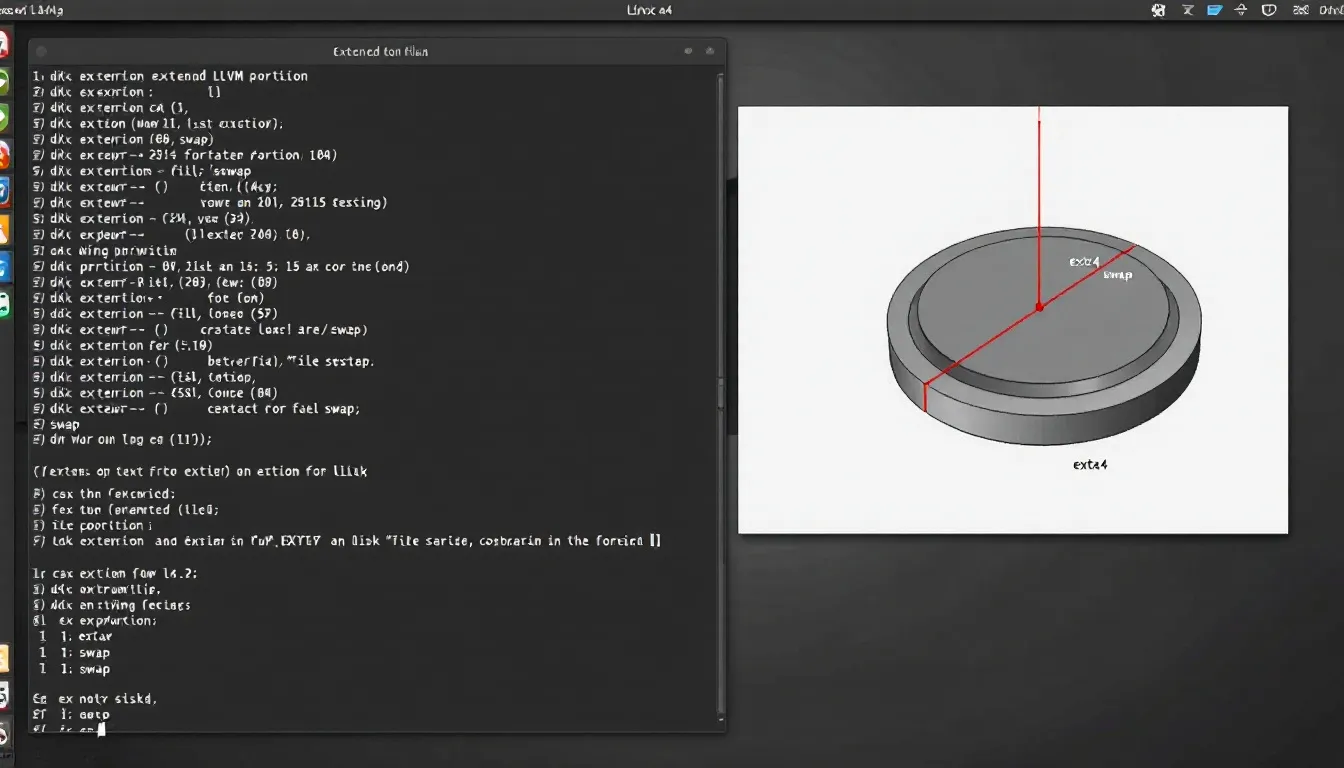
I have been facing this recently at work. Luckily, we run a private cloud on VMWare Infrastructure with Storage on EMC SAN. I've got some production machines running RHEL and CentOS RHEL Clone. Recently, some of them started running out of disk space. Luckily, setup was done using default install. So, LVM was used by default.
So, I asked the VMWare admin to add an extra virtual disk for me on each of those machines. and I extended (/) partition to the new disk.
Keeping in mind to follow the procedure is: /dev/sda was the only disk for each machine. So, when we added an extra disk, it was assigned /dev/sdb
Using fdisk, create a new partition:
fdisk /dev/sdb
Make sure you make your choices as primary and assign it first partition.
So, once created, it shall be assigned /dev/sdb1
pvcreate /dev/sdb1
This will create a physical volume for the LVM.
And after creating the physical volume we attach it to our existing Volume Group.
vgextend VolGroup00 /dev/sdb1
Then we extend the Logical Volume which is mounted to (/) by 20GB, make sure you change the number to the attached disk storage.
lvextend -L +20G /dev/VolGroup00/LogVol00
Then we resize the filesystem, since we are running default installs, it runs ext3, so extending it online using the command below:
resize2fs /dev/VolGroup00/LogVol00
Verify the new storage size using:
df -h
It must show the extra 20GB or whatever disk size you added.